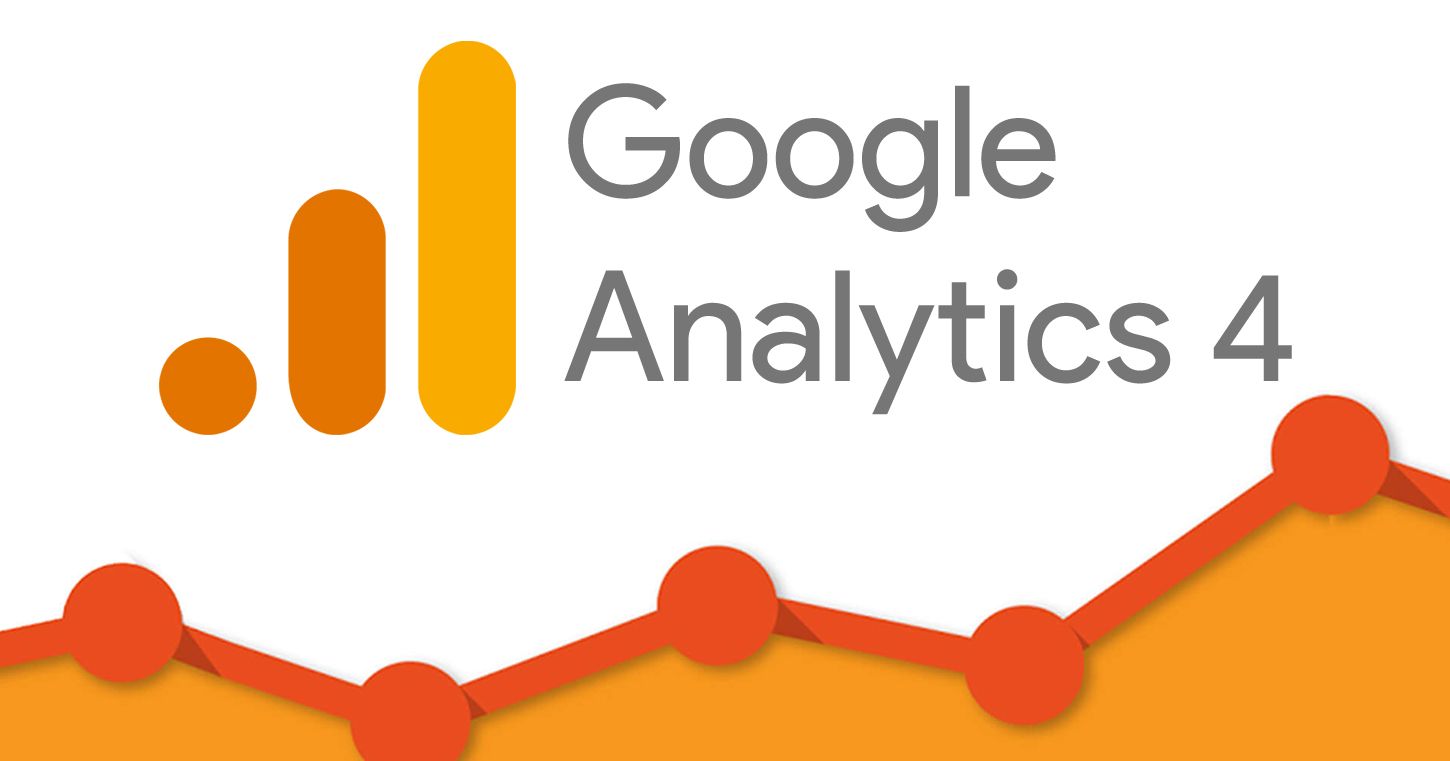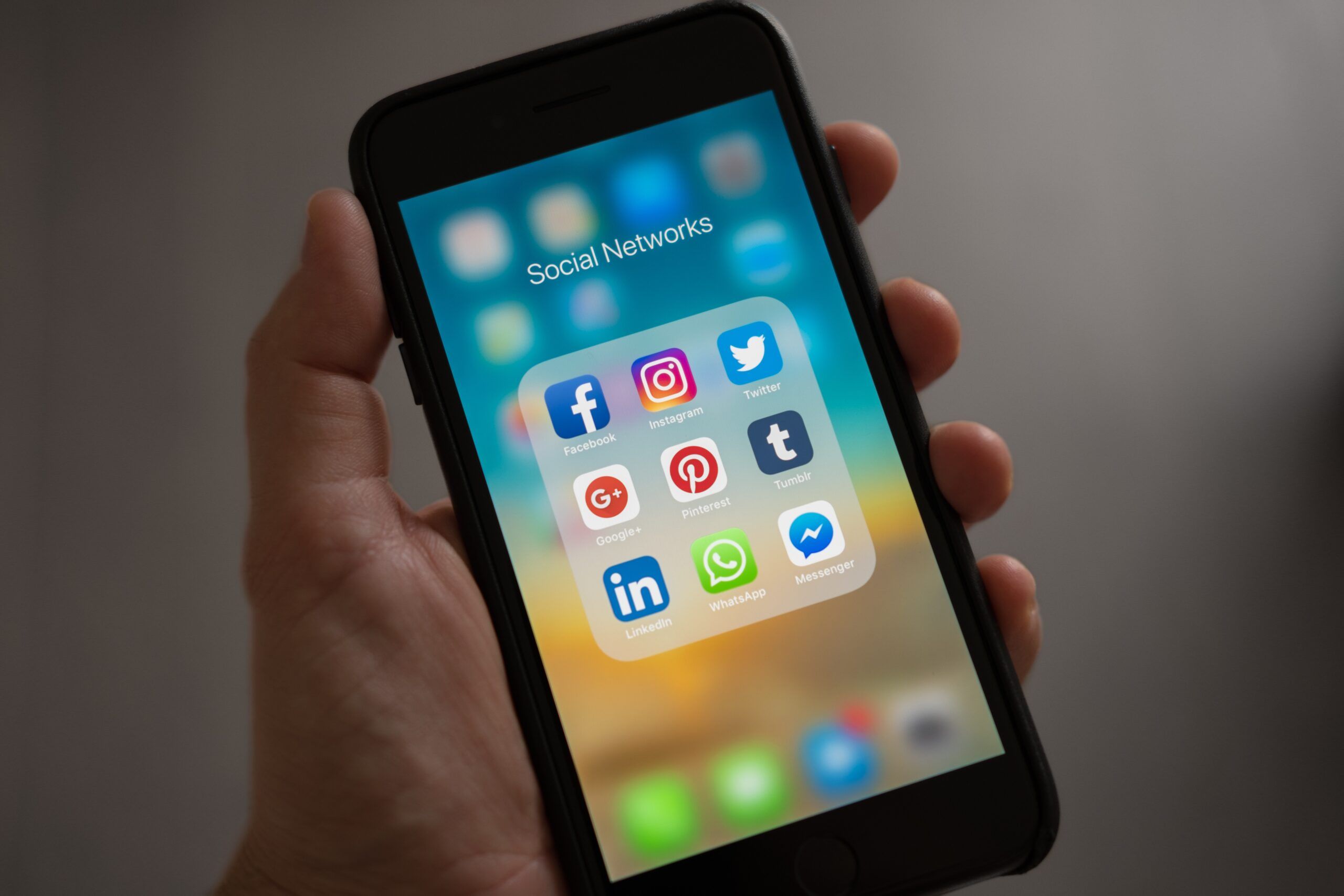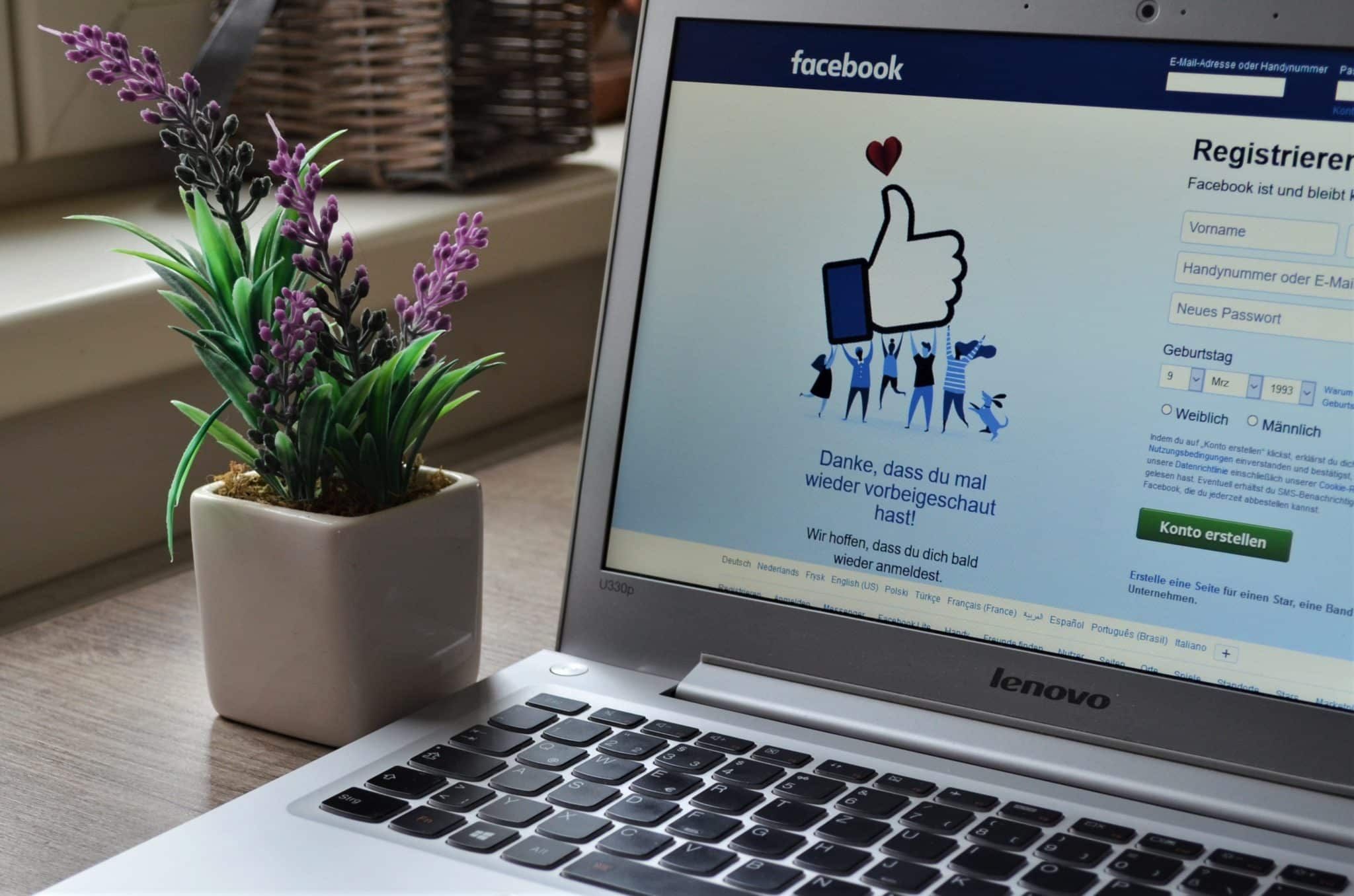Tips for Claiming and Optimizing Your Google My Business Profile
Tips for Claiming and Optimizing Your Google My Business Profile

If you own a local business and want to get discovered in the local search results, it’s important to maintain a great Google My Business (GMB) profile. The details included in the listing are shown to users when they search for businesses related to yours in Google Search and Maps. By claiming and optimizing your account, you can ensure that the information shown to consumers is displayed correctly.
This post will cover everything you need to know about claiming your GMB profile, adding the right content and optimizing your account so that it appears in the local searches. Plus, Google has recently introduced a number of new features to GMB that makes having a profile more rewarding, albeit more competitive.
Step 1: Claim Your Listing
Google generates listings for businesses based on the information provided online. If there is enough information about your company, you probably have a Google My Business profile already. Claim your listing to have control over your account and keep everything updated and secure. If you don’t see a listing for your business, you’ll need to create one.
Here are the steps to follow when claiming your listing.
- Click on “Are You The Business Owner.” After clicking the link, you’ll need to sign into your Google account, search for your business name and request verification. You will be given the option to verify the listing by mail or telephone.
- If there is no “Are You The Business Owner” link, this means the listing has been claimed. Talk to anyone who may have already claimed the business or reach out to Google Help.
- Confirm your name, address and phone number (NAP). Once the listing has been verified, you need to update the most important information – the NAP. Make sure that your NAP is consistent across the web so that consumers know where to reach you.
- Choose a business category. Select a category that best describes your business. If your business falls under multiple categories, choose the one that is most relevant. You want to be as specific as possible so that you don’t mislead people.
- Upload images. People make decisions based on images, especially for food and entertainment. Upload relevant photos of your business, including a photo of your business’ interior and exterior, staff members and products and services. Here are a few tips to keep in mind:
- Upload high quality photos. Choose top quality photos that show your business in a positive light. Only use real photos – never stock photos or text-based photos.
- Follow photo guidelines. Follow Google’s guidelines: Use a JPG or PNG format, size the image to 10 KB and 5 MB and stick to a resolution of 720px by 720px.
- Pay attention to user photos. The public can upload photos of your business that Google will display on your listing. Manage your listing and ensure that the best photos represent your business.
Step 2: Optimize Your Listing for the Best Results
There are a few more ways to get more from your Google My Business listing.
- Update your hours. When a person searches for your business online, your hours will come up and let them know when you are open and closed. Make sure these hours are accurate and account for holidays and weekends.
- Ask for reviews. Reviews are incredibly important for local search. The more good reviews you have, the more people will trust doing business with you. Ask customers to leave feedback once the sale has been completed.
- Respond to reviews. When you receive a good review, thank the customer for their business. If it’s a neutral review, see if there is a way to improve the rating. If it’s a bad review, use this as an opportunity. Is there something you can do to fix the situation? People watch how businesses interact with customers, so always respond thoughtfully.
- Use the messaging feature. Many people prefer not to call a business with a question, so utilize Google’s messaging feature. This communication tool allows you to chat with customers, respond to questions and more. To use this feature, click the “Turn On Messaging” button in your GMB dashboard.
Step 3: Add Content Using Google Posts
Even when your profile is completely filled out, the fun doesn’t stop there. To keep your listing engaging, contribute content to Google Posts. This feature was first opened to all businesses in 2017, yet many are not taking full advantage of it. Break the mold and start sharing useful content that will help your business appear in local searches.
Google Posts allow you to add text, photos, gifs, call to action buttons and more. Examples of content you can share are:
- Seasonal product images
- Upcoming events
- Company news and highlights
- Promotional offers and sales
- Special announcements
Final Thoughts
There are many ways for customers to find your local business, and one of the most powerful is Google My Business. Claim and optimize your GMB account today to start reaping the benefits. If you already have a profile, take some time to add fresh content, update images and include relevant keywords. GMB is a free tool with plenty of potential. Why wouldn’t you use it?
Need help setting up your Google My Business listing? Contact WSI Net Advantage at 510-687-9737 or fill out our contact form and we’ll be happy to help!
About the Author
Kevin Dean, President of WSI Net Advantage…
The Best Digital Marketing Insight and Advice
We are committed to protecting your privacy. For more info, please review our Privacy and Cookie Policies. You may unsubscribe at any time.
Don’t stop the learning now!
Here are some other blog posts you may be interested in.